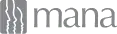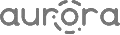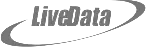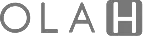Joining forces to accelerate healthcare operations
Automation that accelerates healthcare
LGI RPA (formerly Boston WorkStation) is the digital workforce built specifically for hospitals and health systems. In minutes it logs in, clicks, types, and validates data exactly as a staff member would—only with greater speed and precision.
Proven outcomes
180 hrs / month
Staff hours saved on failed‑claim rework
$20 M
Revenue recovered from claim resubmissions
25x
Faster claims processing speed
< 30 days
95% of projects go live
Up to 100%
Data accuracy in automated tasks
35 yrs
Experience in healthcare-specific automation
Accelerate your healthcare operations
Revenue cycle automation
Denied or incomplete claims drain cash flow. LGI RPA automates key revenue cycle management tasks, checking eligibility, posts payments, and flagging exceptions while you sleep—cutting days in A/R and boosting collections.
Materials management
Lost POs and dated price files cost money. LGI RPA streamlines materials management by syncing contract pricing, inventory, and vendor data in real time—no vendor API required.
Data migration
Go-live shouldn’t mean months of double entry. LGI RPA simplifies data management by lifting legacy data from any system and landing it in the new EHR in under 12 weeks—ready on day one.
Labs
Delayed lab orders and results disrupt care. LGI RPA streamlines lab workflows by auto-routing orders, reconciling results, and updating records—accurately and in real time.
Real feedback. Real impact.
LGI RPA
- Drag-and-drop workflow builder
- Pre-built healthcare bot library
- Audit trail and role-based controls
- Cloud or on‑premises deployment
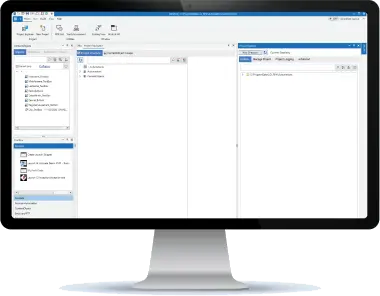
Seamless integration with leading healthcare systems.
LGI RPA connects seamlessly with major healthcare systems, enabling automation across your entire technology ecosystem.
Trusted by leading healthcare systems